Many new features have been added to the Learning Management System (LMS) and Enrollment Application (EA). A list of those items and a brief explanation follow. For a more in-depth discussion of the items and what will be coming next, look for an announcement of an upcoming webinar. The date of the webinar has not yet been set, but as soon as we have the details, we will post and offer a method to sign up.
- Additional filters to allow averaging first, the last or the highest attempts on quizzes
- New Question Detail Reports to quickly navigate all of a students quiz or all answers to an individual question
- Persistence feature for highlight scores below added to allow user defined default
- Ability for flagging of questions
- Time to complete included on Session Lesson Detail and Course Detail Reports
- Option of enrollment of a group of students into a group of courses all at once
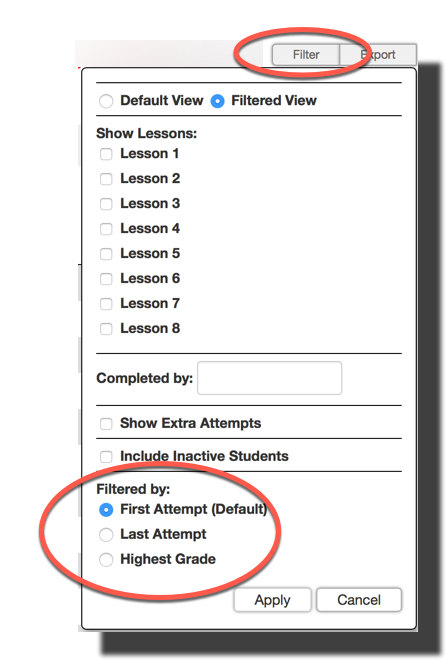
Added Filters
The Session Overview – Grader Report and the Course Detail received new filters. These filters allow the Training Director (TD), Assistant Training Director (ATD), or Instructor to run a snapshot report that will display and allow export of an average of the 1st attempt (Default), Last Attempt, or the Highest Attempt.
New Question Detail Reports
Question Detail reports were created that display all responses to individual questions of a quiz on one scrollable report. The Session Question Detail report displays all answers to a particular question by a group — basically, what created a groups question average. The Lesson Question Detail report displays all answers given by a particular student to a quiz — basically, it’s the “what” that created a students lesson average.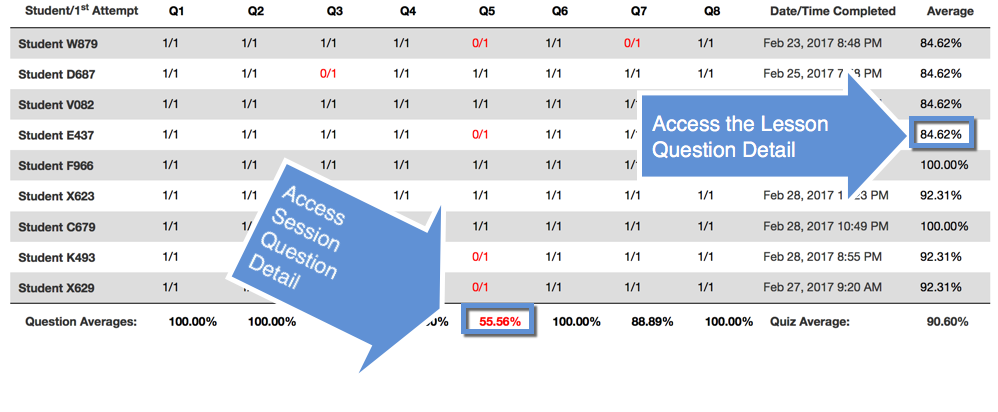
Persistent Highlight Scores Below
The Highlight Scores Below feature has now been made persistent. 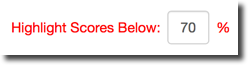 Meaning, once you set it, the value is maintained and will be the same the next time you login. It will also set the value across all reports that have the Highlight Scores Below feature.
Meaning, once you set it, the value is maintained and will be the same the next time you login. It will also set the value across all reports that have the Highlight Scores Below feature.
Flagging of Questions
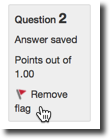 The Flag Questions feature has now been made available. This will allow any user to identify questions that may be needed or wanted to view again later. The quiz and questions function the same as always however, the flagged question gets identified in the numeric navigation box with a small red triangle.
The Flag Questions feature has now been made available. This will allow any user to identify questions that may be needed or wanted to view again later. The quiz and questions function the same as always however, the flagged question gets identified in the numeric navigation box with a small red triangle. 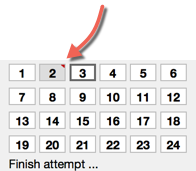 This is a great tool to help a person keep track and identify specific questions for later viewing.
This is a great tool to help a person keep track and identify specific questions for later viewing.
Quiz Time Details
A feature to show student quiz time and how it relates to classmates has been added. The Session Lesson Detail and the Course Detail reports got updated with the time to complete on the first attempt. These additional quiz time details are effective only for quizzes completed on or after March 10th, 2017.
Quiz time details are meant to get an idea of the level of effort either needed or given by the student. Quick times viewed individually may seem indicative of a lack of effort, however when compared to classmates, these time stamps may just be indicative of the need. A short, all multiple choice quiz does not need to necessarily take a long time to complete and thus quick time stamps may be common across all students.
Now with the ability to compare time spent on quizzes, a more complete answer to effort and need can be deduced. On the Session Lesson Detail report, time to complete the lesson now appears to the right of the average.
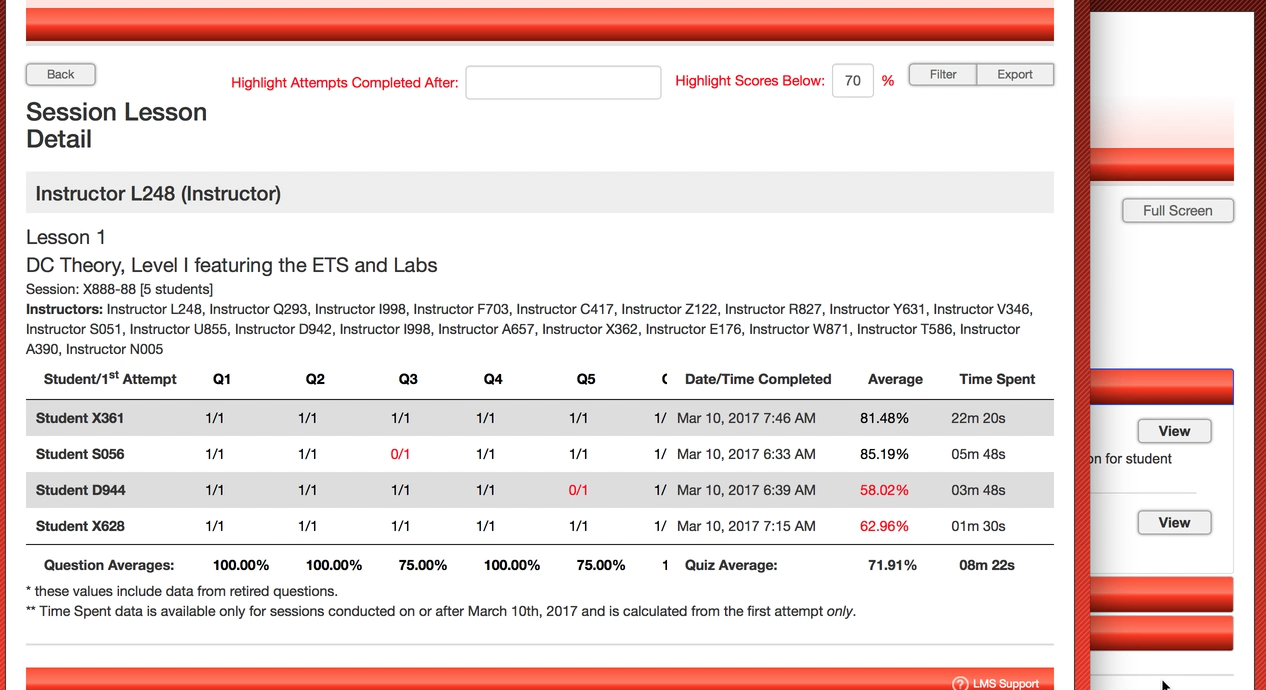 On the Session Lesson Detail report, time to complete the lesson now appears to the right of the average.
On the Session Lesson Detail report, time to complete the lesson now appears to the right of the average.
On the Course Detail, new columns were added to include the 1st attempt time to complete as well as the class averages for score and time.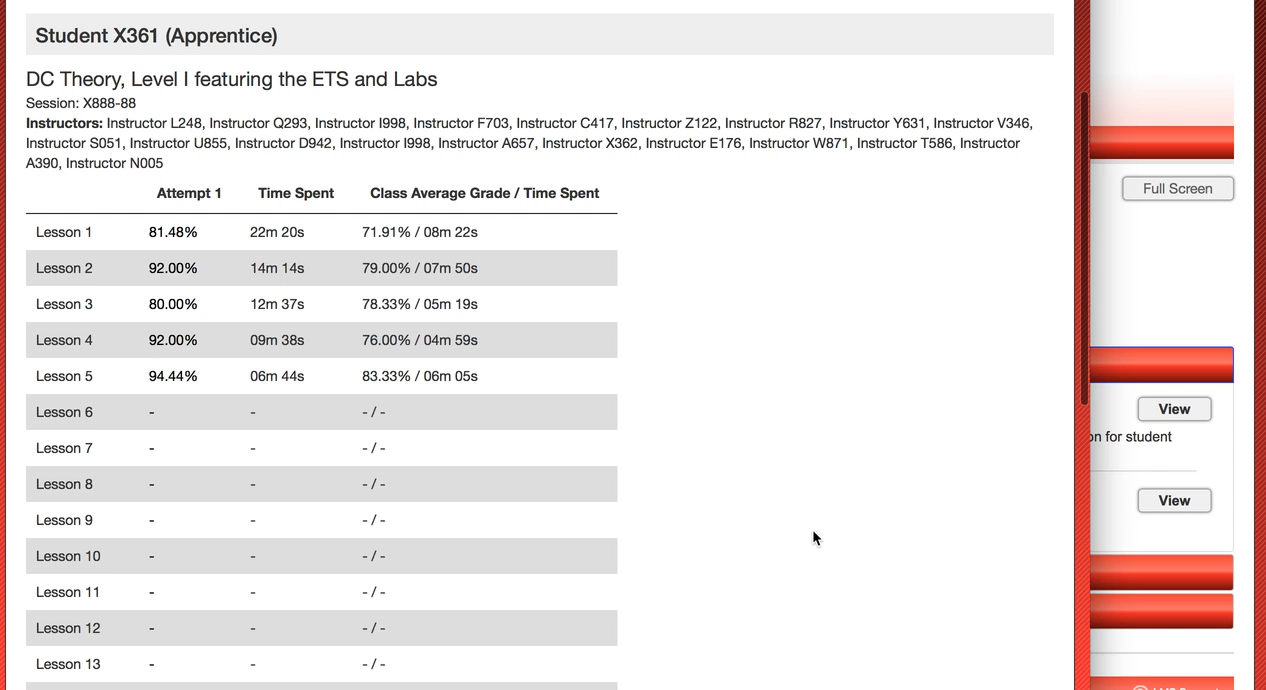
Grouped Courses for enrollment
![]() Course – Group Enrollment or Bulk Enrollment into LMS courses has been created. The normal method for enrollment has not changed. This new feature just adds another way to get the task done. The basis of this tool is to offer an ability for your program to enroll a group of students into a group of courses in one process. The actual purchase and submission of the courses stays the same, allowing your program the ability to submit one or more courses for access and invoicing with no change to that part of the process.
Course – Group Enrollment or Bulk Enrollment into LMS courses has been created. The normal method for enrollment has not changed. This new feature just adds another way to get the task done. The basis of this tool is to offer an ability for your program to enroll a group of students into a group of courses in one process. The actual purchase and submission of the courses stays the same, allowing your program the ability to submit one or more courses for access and invoicing with no change to that part of the process.
Based on using the Course Level and Credit Summary (CLCS) to create and save a Worksheet, these worksheets may be accessed from the Enrollment area to group courses and allow the ability to enroll students in an entire year of apprenticeship at once versus one course at a time. The final submission and granting of access to the content did not change. That can be completed one course or multiple courses at a time just like it has always been. The new change allows the Cart to be populated by groups of courses versus one course at a time, if the user prefers. A full explanation of this feature will come in the webinar, but a very quick description follows.
- Be sure to use the CLCS to save a worksheet of a track
- Select Course Enrollment from the Enrollment area
- Look for and select the new Green, Create CLCS Course Group button
- Select one of your saved CLCS worksheets
- Select a single year (The year you want to group courses for)
- Name the Course Grouping so it is recognizable to you on your enrollment page
- The new course grouping appears at the top of the Enrollment Area and now sessions of this grouping may be created
- Select the Course group
- Name the Session – Move to adding students
- Select a pre-defined Filter group of students to enroll in the course grouping – Move to adding Instructors (If desired users are not currently in a filter group, be sure to use the Manage Filter Groups)
- Select a course then select one or more instructors to assign – Do this for each course then move to verifying enrollments
- If any students placed in this course group have pre-existing enrollments in one or more courses within the group, a choice to transfer the student (no charge) into the cohort, or remove them from the enrollment all together must be made
- Then…all enrollments get placed in the Cart, where the look and feel is just as it always has been
Coming soon to this feature will be the ability to multi-select courses for instructor assignment and add students without requirement of filter groups.
More new tools are in the works as we prepare for the upcoming NTI and 2017 Calendar School year.
