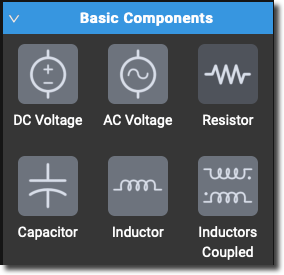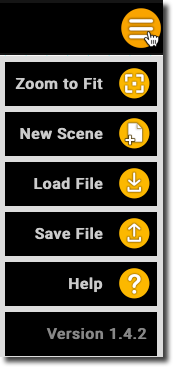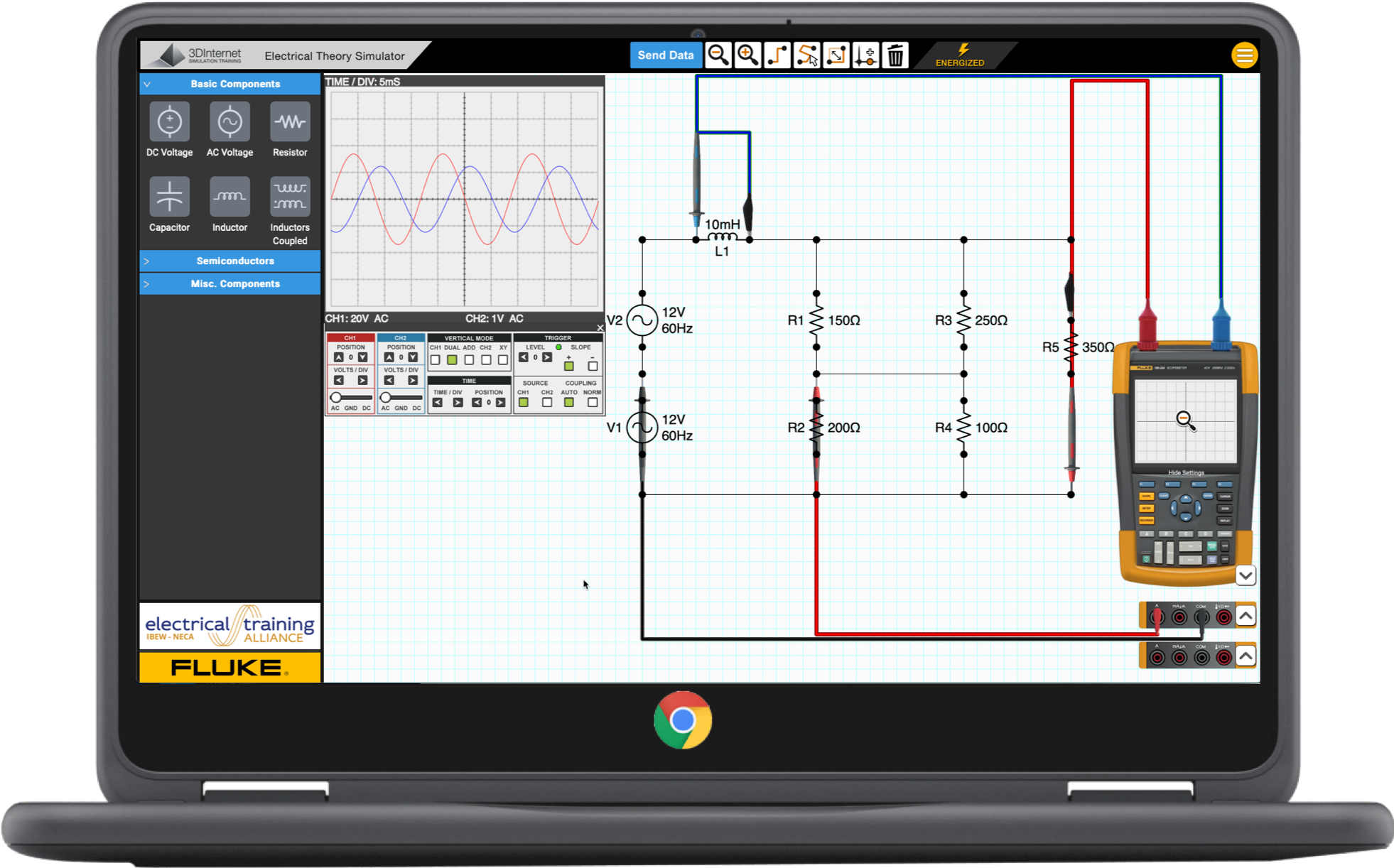 The electrical training ALLIANCE is excited to announce, the all new Electrical Theory Simulator (ETS) is almost complete. Beginning the first week of December we will be removing the previous version of the ETS and it’s associated labs from the current AC Theory and DC Theory topics and replacing them with the all new model. The new version was built to not only resolve the old operating system and browser concerns…including the necessary loading tools and Flash, but also to allow for a more simple interaction, better functionality, and future additions. This process of replacing the old with the new will take us a few weeks to complete. Read on to learn about the improved user experience and user interface.
The electrical training ALLIANCE is excited to announce, the all new Electrical Theory Simulator (ETS) is almost complete. Beginning the first week of December we will be removing the previous version of the ETS and it’s associated labs from the current AC Theory and DC Theory topics and replacing them with the all new model. The new version was built to not only resolve the old operating system and browser concerns…including the necessary loading tools and Flash, but also to allow for a more simple interaction, better functionality, and future additions. This process of replacing the old with the new will take us a few weeks to complete. Read on to learn about the improved user experience and user interface.
…It Just Works
The first and second consideration, and many considerations thereafter, for the new ETS related to the platforms for which it was built to work with and the total ease of simple loading. The ETS loads quickly and runs smoothly on: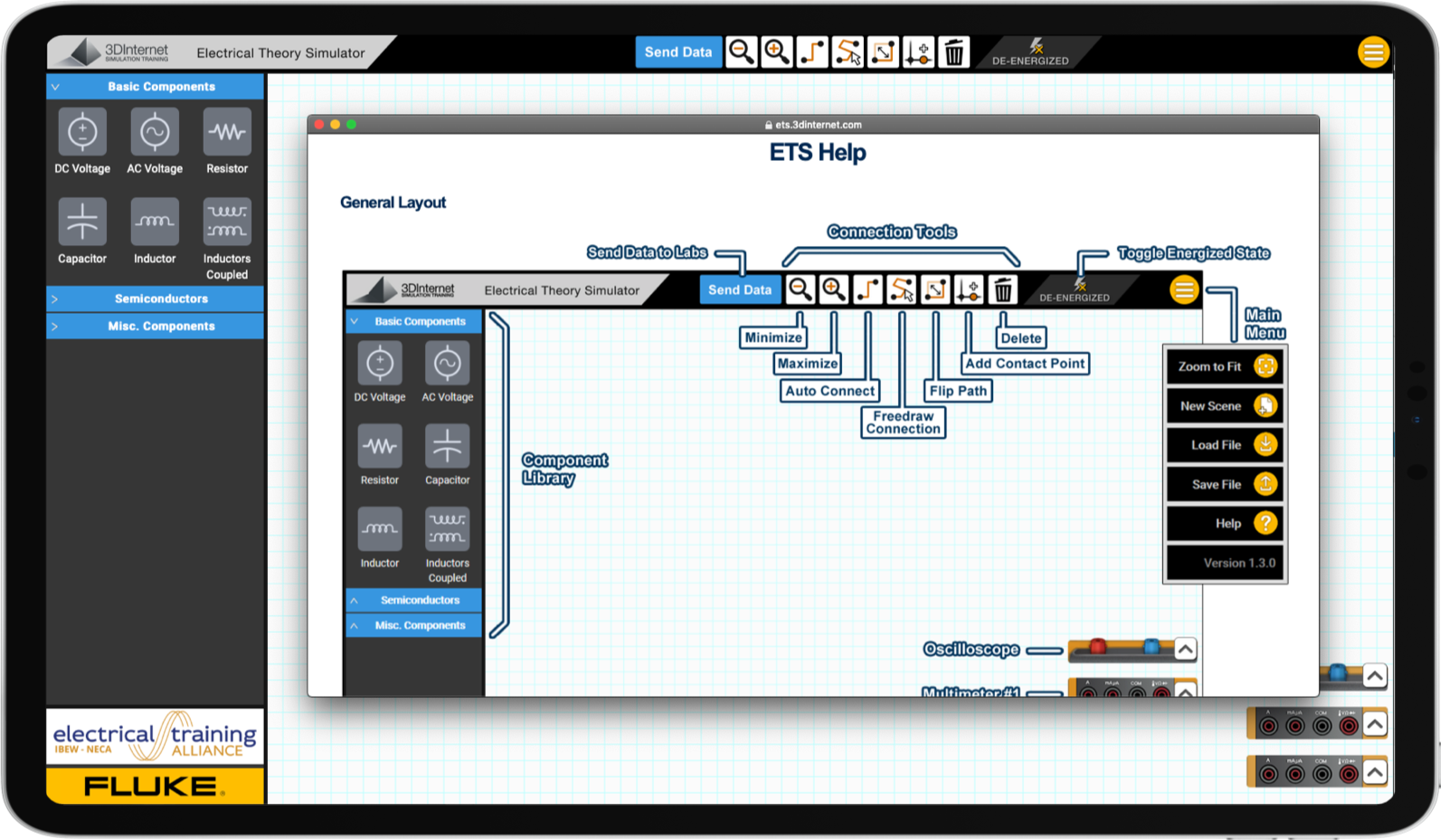
- Chromebooks
- iPads
- Android Tablets
- PCs and Macs
Using all the current browsers
- Chrome
- Safari
- Edge
- Firefox
Mobile/Touch capability changes things
Making a tool capable of natively working with tablets means making them capable for touch interactivity. To make that change requires a different take on the UX. The old click, hold, drag, then drop methods while possible, are not the best suited for touch style devices. So, the interaction and interface were designed with this in mind.
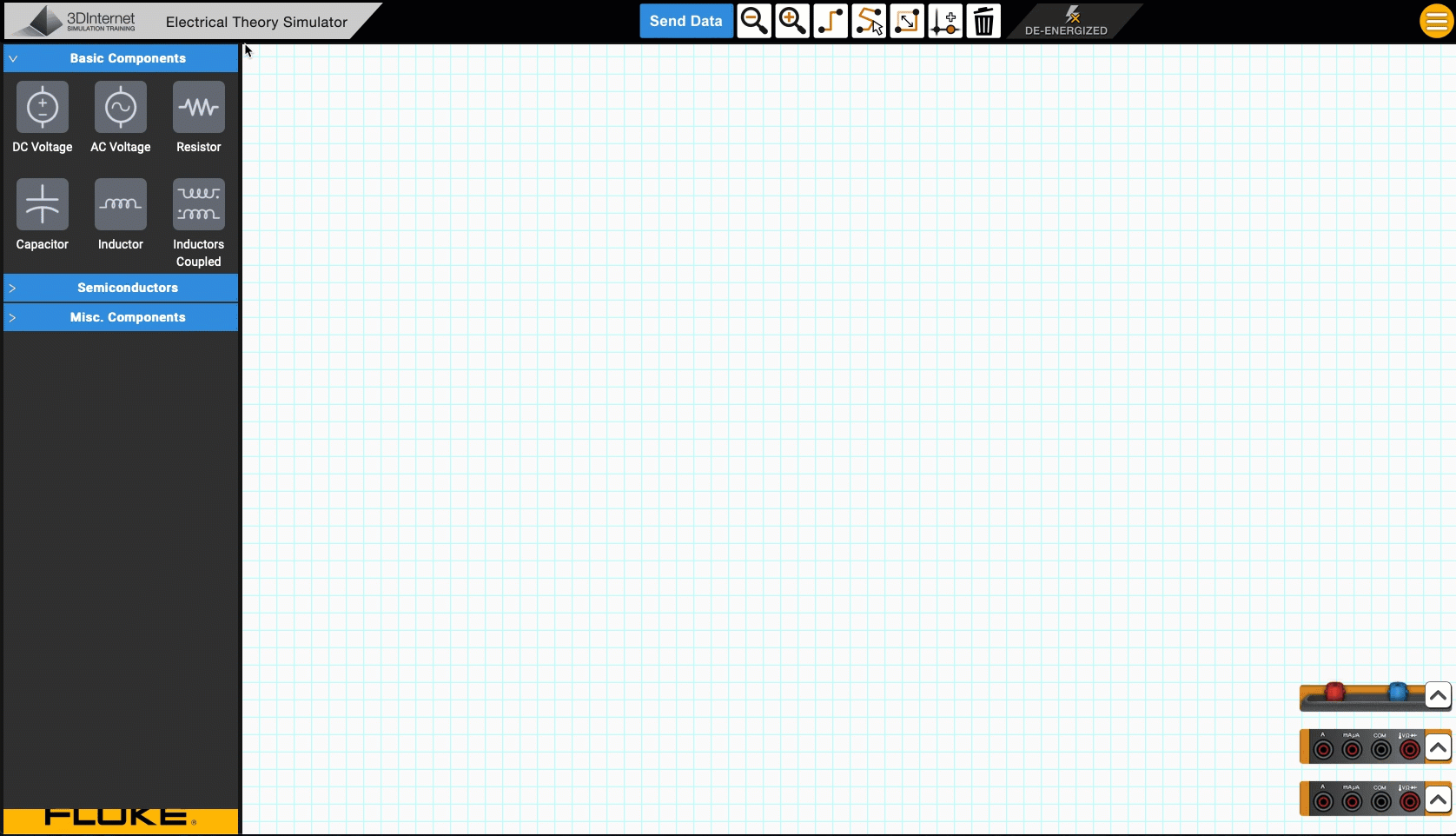
click, hold, drag, drop
has been replaced with
touch it to select, touch it to place
It’s an easy tool to get the hang of
- Touch or click one of the components in the component library to make that item active
- Click or touch a spot on the working surface to place
- Click the drawing again to drop a duplicate of the device with the next sequential number.
- Click the device and a dialog box will pop up in the component area to permit editing of the parameters and even the device’s number.
That procedure will work with voltage sources, resistors, capacitors, and any component a lab calls for.
 Connecting the components up is a breeze too. Click or touch either the auto-connect tool or the freedraw connection tool. You will like the freedraw tool because of the ability to choose a path that makes the drawing look just like you want it. There is even a connection point tool to add a point on a line anywhere in the drawing. To remove a device or a line on the drawing activate the trash can tool and click or touch what needs to be deleted.
Connecting the components up is a breeze too. Click or touch either the auto-connect tool or the freedraw connection tool. You will like the freedraw tool because of the ability to choose a path that makes the drawing look just like you want it. There is even a connection point tool to add a point on a line anywhere in the drawing. To remove a device or a line on the drawing activate the trash can tool and click or touch what needs to be deleted.
 Connecting up meters is done by clicking the meter jack you want and then clicking a connection point in the drawing. Meter modes are changed just like on a real meter by adjusting the selector switch, and the yellow toggle button works to prepare to measure DC or AC current just like the real thing.
Connecting up meters is done by clicking the meter jack you want and then clicking a connection point in the drawing. Meter modes are changed just like on a real meter by adjusting the selector switch, and the yellow toggle button works to prepare to measure DC or AC current just like the real thing.
The Hamburger Menu
If you ever need help, just touch or click the ‘hamburger’ menu.
- Zoom can be adjusted there with zoom to fit, by your scroll wheel on a mouse, by the magnifying lens tools shown above, or by a two finger pinch gesture on a touch device. …. and speaking of touch devices, a pointing tool like an Apple pencil is helpful, but sometimes the good old fingertip touch might be needed to drop in a device.
- The ability to save and load files is also included. This is an excellent way to prepare yourself for variations of circuits that are common talking points. At the moment up to 10 files can be saved by a user.
Take a peak at this video to see a quick review of the new ETS.
The question comes up at times as to what device will run a specific feature or tool on the LMS. The ETS is one of the many things that have been built to support removing that concern for the user. Listed above are the tools that will run this ETS and they include all the basics; tablets, Chromebooks, PCs and Mac machines. We are continuing to replace all items that require user loaded or enabled components. This is just one of the many steps we are actively taking to provide more ease of use while also working to deliver the highest quality learning resources.
Please remember that the LMS User Resources area of the blog space is great for identifying and sharing the system needs. Scroll through the downloadable tools for quick access to 12 important support docs for empowering your training delivery.
Thanks for Reading!